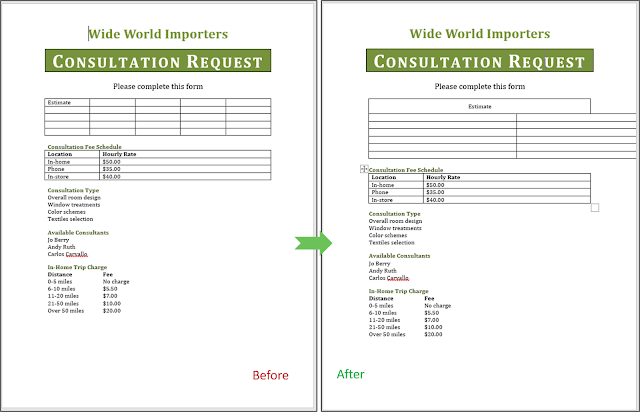Practice Tasks
The practice files for these tasks are located in the MOSWord2013\Objective3 practice file folder. Save the results of the tasks in the same folder.- In the Word_3-2a document, do the following:
- In the Sorting section, sort the table in ascending order by State, then by City, and then by Last Name.
- In the Word_3-2b document, do the following:
- Merge the cells in the first row of the Estimate table.
- Add two rows below the final table row.
- Change the width of the table to 4”.
- Set the height of the header row to 0.4”, and then center-align the contents.
Sumber soal dari : Lambert, Joan. 2013. MOS 2013 Study Guide EXAM 77-418 Microsoft Word. Redmond : Microsoft Press.
The practice files for these tasks are located in the MOSWord2013\Objective3 practice file folder. Save the results of the tasks in the same folder.
- In the Word_3-2a document, do the following:
- In the Sorting section, sort the table in ascending order by State, then by City, and then by Last Name.
- In the Word_3-2b document, do the following:
- Merge the cells in the first row of the Estimate table.
- Add two rows below the final table row.
- Change the width of the table to 4”.
- Set the height of the header row to 0.4”, and then center-align the contents.
Penyelesaian
1. Word_3-2a
- Sort “Ascending”
Mengurutkan table menaik di State, lalu City dan kemudian Last Name.
Langkahnya sebagai berikut :
🔴 Pilih tab Layout ⇛ Blok seluruh isi State ⇛ klik tombol Sort ⇛ tandai “Ascending” ⇛ klik Ok. Lakulan cara yang sama untuk City dan Las Name.
Tampilan sebelum dan sesudah Sort “Ascending” :
2. Word_3-2b
- a). Merge Cell
Gabungkan sel di baris pertama tabel Estimate.
Langkahnya sebagai berikut :
🔴 Pilih tab Layout ⇛ Blok cell di baris pertama ⇛ Klik tombol “Merge Cells”.
Tampilan sebelum dan sesudah Merge Cells :

- b). Menambahkan dua baris
Tambahkan dua baris di bawah baris tabel akhir.
Langkahnya sebagai berikut :
🔴 Pilih tab Layout ⇛ Letakan kursor pada akhir baris ⇛ Klik tombol Insert Below.
Tampilan sebelum dan sesudah “Menambahkan dua baris” :

- c). Mengubah lebar tabel
Mengubah lebar tabel menjadi 4 inch.
Langkahnya sebagai berikut :
🔴 Pilih tab Layout ⇛ blok table ⇛ digrup Cell Size, isi lebar dengan 4 inch.
Tampilan sebelum dan sesudah “Mengubah lebar table”.
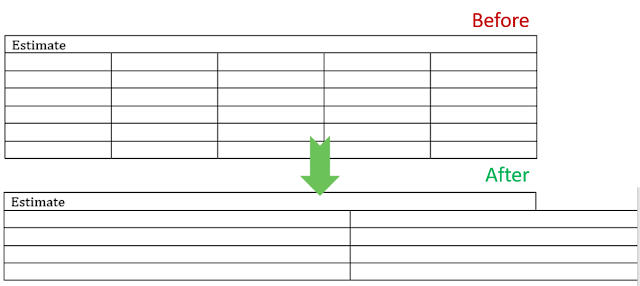
- d). Mengatur tinggi header row dan center-align
Mengatur ketinggian Header row ke 0,4 inch, dan kemudian tengahkan isinya.
Langkahnya sebagai berikut :
🔴 Pilih tab Layout ⇛ Blok baris pertama ⇛ digrup Cell Size, Isikan ketinggian “0.4 inch” ⇛ klik tombol center-align untuk membuat text ketengah cell.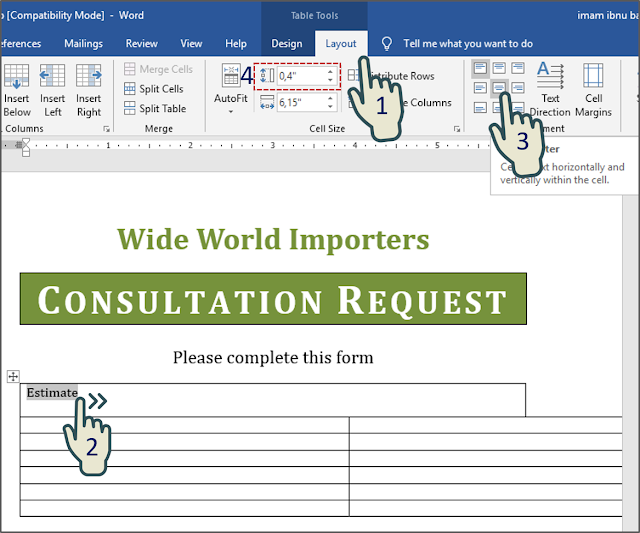
Tampilan sebelum dan sesudah “Mengatur tinggi header row dan center-align” :
3. Hasil akhir selurh tampilan Practice task 3-2b