
Practice Tasks
The practice file for these tasks is located in the MOSWord2013\Objective5 practice file folder. Save the results of the tasks in the same folder.
- Open the Word_5-1 document, and do the following:
- Cut the title from the top of the first page, and paste it into the Title property on the Info page of the Backstage view.
- In the Building Blocks Organizer, locate a design that includes a cover page, header, footer, sidebar, and quote box.
- m Insert a header and footer from the chosen design. Provide a value for each document property specified in the header or footer.
- On page 3, insert a quote box of the chosen design. Copy the sentence that begins “Don’t be impatient” from the paragraph that begins “The children tried very hard” and paste it into the quote box. Ensure that the sentence takes on the formatting of the quote box.
- On page 4, insert a sidebar of the chosen design. (If the design has an even-page sidebar, use that one.) Cut the last paragraph from the document and paste it into the sidebar.
- From page 4, insert the coordinating cover page. Provide a value for any document property that doesn’t yet have one.
- Save and close the document.
Sumber soal dari : Lambert, Joan. 2013. MOS 2013 Study Guide EXAM 77-418 Microsoft Word. Redmond : Microsoft Press.
The practice file for these tasks is located in the MOSWord2013\Objective5 practice file folder. Save the results of the tasks in the same folder.
- Open the Word_5-1 document, and do the following:
- Cut the title from the top of the first page, and paste it into the Title property on the Info page of the Backstage view.
- In the Building Blocks Organizer, locate a design that includes a cover page, header, footer, sidebar, and quote box.
- m Insert a header and footer from the chosen design. Provide a value for each document property specified in the header or footer.
- On page 3, insert a quote box of the chosen design. Copy the sentence that begins “Don’t be impatient” from the paragraph that begins “The children tried very hard” and paste it into the quote box. Ensure that the sentence takes on the formatting of the quote box.
- On page 4, insert a sidebar of the chosen design. (If the design has an even-page sidebar, use that one.) Cut the last paragraph from the document and paste it into the sidebar.
- From page 4, insert the coordinating cover page. Provide a value for any document property that doesn’t yet have one.
- Save and close the document.
Penyelesaian
1. Word 5-1
- a). Title property
Cut the title from the top of the first page, and paste it into the Title property on the Info page of the Backstage view.
Caranya :
Blok Judul ⇛ Klik kanan pada mouse ⇛ Pilih Cut.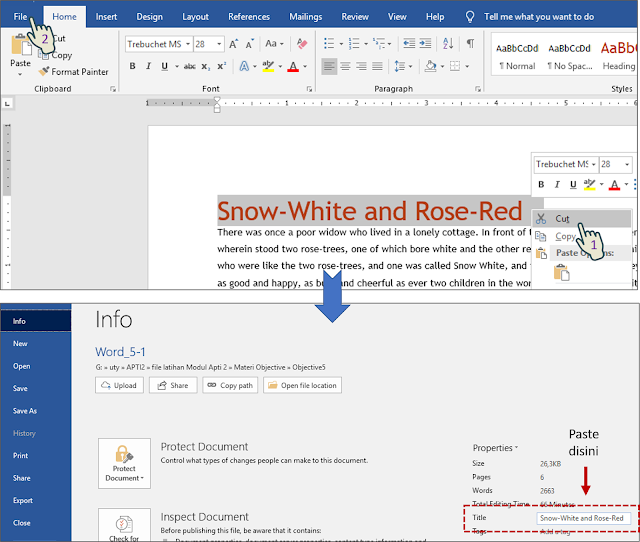
- b). Building bloks organizer
In the Building Blocks Organizer, locate a design that includes a cover page, header, footer, sidebar, and quote box. - c). Insert header & footer
Insert a header and footer from the chosen design. Provide a value for each document property specified in the header or footer.
+ Cara untuk insert Header :
Di tab Home ⇛ Klik tombol Header ⇛ Pilih Header ”Banded” atau Header yang diinginkan.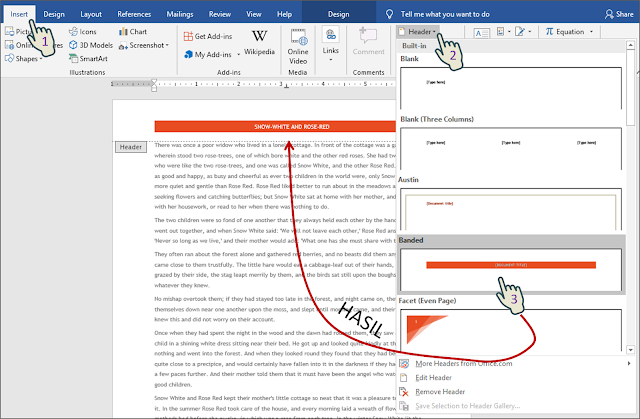
+ Cara untuk insert Footer :
Di tab Home ⇛ Klik tombol Footer ⇛ Pilih Footer ”Slideline” atau Footer yang diinginkan.
- d). Insert Quote
On page 3, insert a quote box of the chosen design. Copy the sentence that begins “Don’t be impatient” from the paragraph that begins “The children tried very hard” and paste it into the quote box. Ensure that the sentence takes on the formatting of the quote box.
Caranya :
Di tab Home ⇛ Klik tombol Text Box ⇛ Pilih Quote ”Facet Quote” atau Quote yang diinginkan.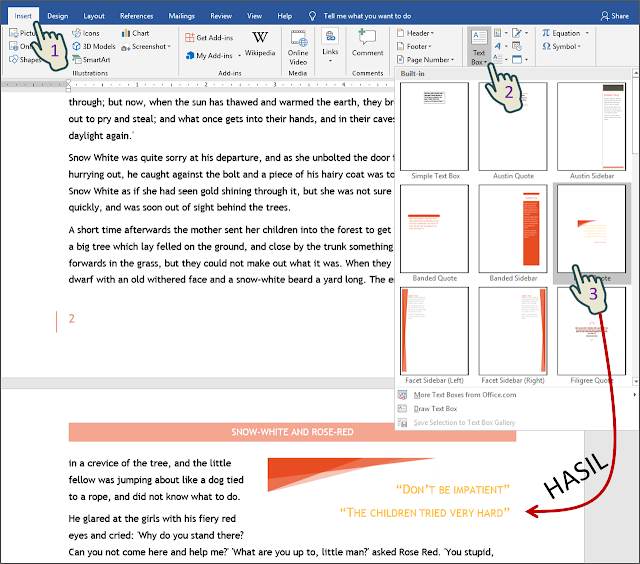
- e). Insert Sidebar
On page 4, insert a sidebar of the chosen design. (If the design has an even-page sidebar, use that one.) Cut the last paragraph from the document and paste it into the sidebar.
Caranya :
Di tab Home ⇛ Klik tombol Text Box ⇛ Pilih Banded Sidebar atau Sidebar yang diinginkan.
- f). Insert cover page
From page 4, insert the coordinating cover page. Provide a value for any document property that doesn't yet have one.
Caranya :
Di tab Insert ⇛ Klik Pages ⇛ Klik Cover Page ⇛ Pilih Banded atau Cover yang diinginkan.
Hasil Insert cover page
