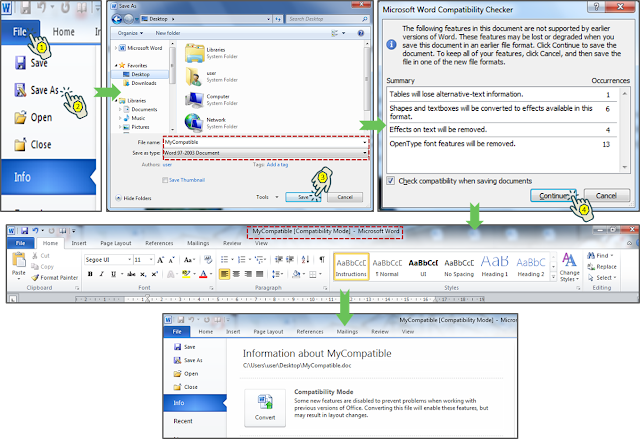Practice Tasks
The practice files for these tasks are located in the MOSWord2013\Objective1 practice file folder. Save the results of the tasks in the same folder.
- Open the Word_1-5a document, and do the following:
- Print only the first section of the document, with two pages on each sheet of paper.
- Assign an encrypted password that permits a person to open a readonly or read/write copy of the document. Close the document, and open a read-only copy. Then remove the password protection.
- Open the Word_1-5b document. Save a copy of the file as a PDF file named MyPDF that is optimized for online presentation and includes bookmarks to all the document headings. Then open the MyPDF file in a PDF reading program (such as Microsoft Reader), display the bookmarks, and ensure that you can move to specific headings by clicking the bookmarks.
- Open the Word_1-5c document and review its content. Save a copy of the document named MyCompatible that is compatible with Word 2002. Then open the copy in Word 2013, ensure that Compatibility Mode appears in the title bar, and review any changes.
Sumber soal dari : Lambert, Joan. 2013. MOS 2013 Study Guide EXAM 77-418 Microsoft Word. Redmond : Microsoft Press.
The practice files for these tasks are located in the MOSWord2013\Objective1 practice file folder. Save the results of the tasks in the same folder.
- Open the Word_1-5a document, and do the following:
- Print only the first section of the document, with two pages on each sheet of paper.
- Assign an encrypted password that permits a person to open a readonly or read/write copy of the document. Close the document, and open a read-only copy. Then remove the password protection.
- Open the Word_1-5b document. Save a copy of the file as a PDF file named MyPDF that is optimized for online presentation and includes bookmarks to all the document headings. Then open the MyPDF file in a PDF reading program (such as Microsoft Reader), display the bookmarks, and ensure that you can move to specific headings by clicking the bookmarks.
- Open the Word_1-5c document and review its content. Save a copy of the document named MyCompatible that is compatible with Word 2002. Then open the copy in Word 2013, ensure that Compatibility Mode appears in the title bar, and review any changes.
Penyelesaian
1. Word 1-5a
- a). Print
Mencetak hanya bagian pertama dokumen, dengan dua halaman didalam selembar kertas.
Langkahnya :
🔴 File ⇛ Print ⇛ 2 Pages Per Sheet ⇛ Isikan Pages “1-2” ⇛ Print.
- b). Enkripsi Dokumen
Memberi kata sandi terenkripsi pada dokumen.
Langkahnya :
🔴 File⇛ Info ⇛ Protect Document ⇛ Encrypt with Password ⇛ isikan pass word ⇛ OK >> Masukan ulang password ⇛ OK.
Coba Buka dokumen yang telah diberi password terenkripsi tersebut, akan diminta password, masukan password yang barusan dibuat tadi ⇛ OK.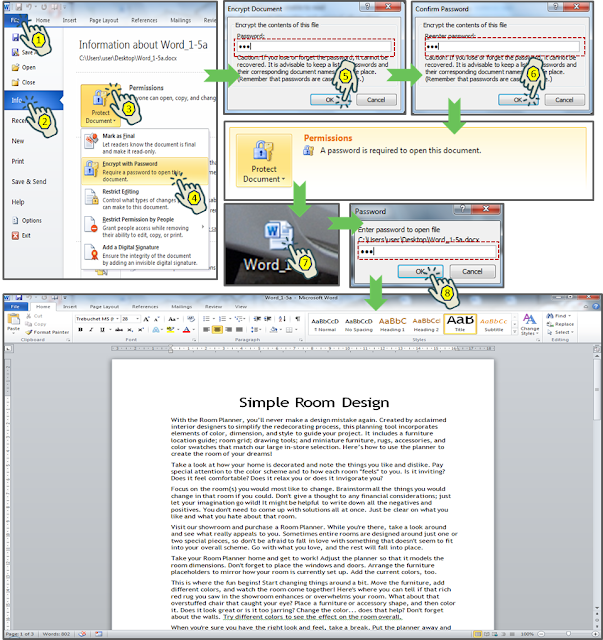
- c). Menghilangkan Proteksi Password
Langkahnya :
🔴 File ⇛ Info ⇛ Protect Document ⇛ Encrypt with Password ⇛ Hapus password ⇛ OK.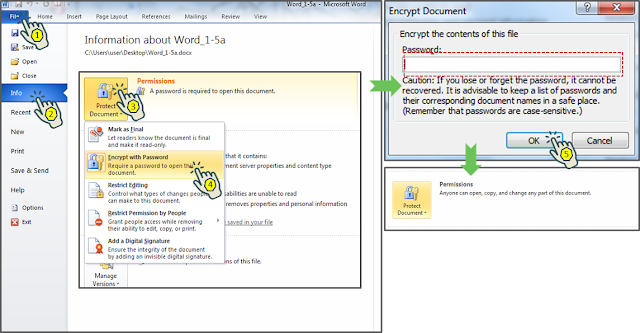
- d). Dokumen Read-only
Dokumen yang hanya bisa dibaca, apabila ingin meng-edit klik “Edit Anyway”.
Langkahnya :
🔴 File ⇛ Info ⇛ Protect Document ⇛ Mark as Final ⇛ Ok.
2. Word_1-5b
- Menyimpan file dengan ekstensi PDF, dan menambahkan bookmarks
Menyimpan salinan file dengan nama file PDF MyPDF yang dioptimalkan untuk presentasi online dan menyertakan bookmarks untuk semua Heading dokumen. Kemudian buka file MyPDF dalam program membaca PDF (seperti Microsoft Reader), tampilkan bookmark, dan pastikan Anda dapat pindah ke judul tertentu dengan mengklik bookmark.
Langkahnya :
🔴 File ⇛ Save As ⇛ Pilih “Minimum size (Publishing online) ⇛ Options ⇛ Centang “Create bookmarks using : ⇛ pilih “Headings” ⇛ Ok.
Untuk melihat silahkan buka file PDF yang tadi dan perhatikan dibagian bookmarks, klik apabila ingin berpindah pada judul yang diinginkan.
3. Word_1-5c
- Dokumen Kompatibel
Menyimpan salinan dokumen bernama MyCompatible yang kompatibel dengan Word 2002. Lalu buka salinan di Word 2013, pastikan Mode Kompatibilitas muncul di bilah judul, dan tinjau setiap perubahan.
Langkahnya :
🔴 File ⇛ Save As ⇛ Isikan judul “MyCompatible” ⇛ Pilih Word 97-2003 >> Save >> Continue .
Maka setelah file dibuka akan tampil tulisan “MyCompatible [Compatibility Mode] – Microsoft Word”, artinya file tersebut dalam mode kompatibel.