
Practice Tasks
The practice files for these tasks are located in the MOSWord2013\Objective2 practice file folder. Save the results of the tasks in the same folder.
- Open the Word_2-1a document and do the following:
- In the first paragraph, insert the registered trademark symbol (®) after the word Microsoft.
- Replace all instances of (trademark) in the document with the trademark symbol (™). Ensure that you replace only instances in which the word trademark is in parentheses, and no other version of the word.
- Save the document, but don’t close it.
- Open the Word_2-1b presentation in PowerPoint. In the left pane, click the Slide 2 thumbnail. Use any technique to copy the slide to the Clipboard.
- Return to the Word_2-1a document and do the following:
- Display the Clipboard pane and verify that the copied slide is the most recent item on the Clipboard.
- In the blank second paragraph, paste a linked copy of Slide 2 in place of the text <link to slide here>.
- In the document header, replace the word Title with the Title document property and set the property to All About Word. Then after Last Saved:, insert the date and time that the document was most recently saved, in the format m/dd/yyyy h:mm:ss and ensure that they will update each time the document is saved.
- Save the document, but don’t close it.
- In the Word_2-1b presentation, with Slide 2 active, click the slide header and change Design to Design Features. Then on the Quick Access Toolbar, click the Save button.
- Return to the Word_2-1a document and do the following:
- Verify that the document displays the most recent version of the linked slide.
- Update the save date and ensure that it reflects the most recent save.
- Append the contents of the Word_2-1c document to the end of the Word_2-1a document.
- Save and close the open files.
Sumber soal dari : Lambert, Joan. 2013. MOS 2013 Study Guide EXAM 77-418 Microsoft Word. Redmond : Microsoft Press.
The practice files for these tasks are located in the MOSWord2013\Objective2 practice file folder. Save the results of the tasks in the same folder.
- Open the Word_2-1a document and do the following:
- In the first paragraph, insert the registered trademark symbol (®) after the word Microsoft.
- Replace all instances of (trademark) in the document with the trademark symbol (™). Ensure that you replace only instances in which the word trademark is in parentheses, and no other version of the word.
- Save the document, but don’t close it.
- Open the Word_2-1b presentation in PowerPoint. In the left pane, click the Slide 2 thumbnail. Use any technique to copy the slide to the Clipboard.
- Return to the Word_2-1a document and do the following:
- Display the Clipboard pane and verify that the copied slide is the most recent item on the Clipboard.
- In the blank second paragraph, paste a linked copy of Slide 2 in place of the text <link to slide here>.
- In the document header, replace the word Title with the Title document property and set the property to All About Word. Then after Last Saved:, insert the date and time that the document was most recently saved, in the format m/dd/yyyy h:mm:ss and ensure that they will update each time the document is saved.
- Save the document, but don’t close it.
- In the Word_2-1b presentation, with Slide 2 active, click the slide header and change Design to Design Features. Then on the Quick Access Toolbar, click the Save button.
- Return to the Word_2-1a document and do the following:
- Verify that the document displays the most recent version of the linked slide.
- Update the save date and ensure that it reflects the most recent save.
- Append the contents of the Word_2-1c document to the end of the Word_2-1a document.
- Save and close the open files.
Penyelesaian
1. Word 2-1a
- a). Menyisipkan Registered trademark symbol (®)
Di paragraf pertama, masukan simbol registered trademark (®) setelah kata Microsoft.
Langkahnya sebagai berikut :
🔴 Pilih tab Insert ⇛ klik tombol panah Symbol ⇛ klik More Symbols ⇛ arahkan kursor ku akhir kata “Microsoft” ⇛ klik Special Characters ⇛ pilih Registered ⇛ klik Insert.
- b). Mengganti kata “trademark” dengan Simbol ™
Mengganti semua contoh (trademark) dalam dokumen dengan simbol trademark (™). Pastikan Anda hanya mengganti kata trademark dalam tanda kurung, dan tidak ada versi lain dari kata itu.
Langkahnya sebagai berikut :
🔴 Pilh tab Insert ⇛ klik panah Symbol ⇛ klik More Symbols ⇛ pilih Special Characters ⇛ pilih trademark ⇛ klik insert.
2. Word_2-1b
- Menyalin Slide 2 thumbnail
Buka presentasi Word_2-1b di PowerPoint. Di panel kiri, klik ikon Slide 2 thumbnail. Gunakan teknik apa saja untuk menyalin slide ke Clipboard.
Langkahnya sebagai berikut :
🔴 Open file “word_2-1b” >> pilih tab Home ⇛ dipanel sebelah kiri, klik thumbnail slide 2 ⇛ copy dengan cara “Ctrl+c” pada keyboard.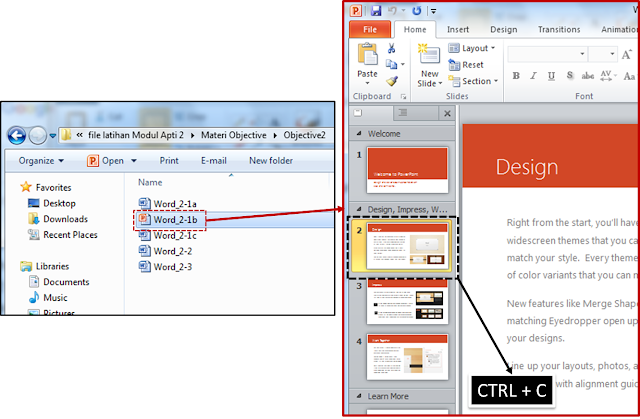
3. Return to the Word_2-1a
- a) Menampilkan panel clipboard
Tampilkan panel Clipboard dan verifikasi bahwa slide yang disalin adalah item terbaru di Clipboard.
Langkahnya sebagai berikut :
🔴 Pilih tab Home ⇛ di Clipboad pilih kotak dengan panah kebawah ⇛ akan tampil panel keyboard.
- b) Paste special
Paragraf kedua yang kosong, tempelkan salinan yang ditautkan dari Slide 2, sebagai ganti teks <link to slide here>.
Langkahnya sebagai berikut :
🔴 Block teks “<link to slide here>” ⇛ Pilih tab Home ⇛ Klik panah Paste ⇛ Klik Paste Special ⇛ pilih “Paste link” ⇛ centang “Display as icon” ⇛ klik ok.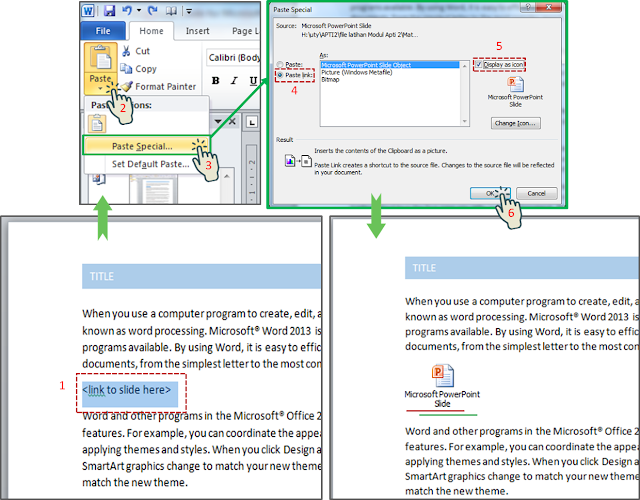
- c) Menambahkan title, tanggal dan waktu
Di header dokumen, ganti kata Title dengan document property Title dan atur properti ke All About Word. Kemudian setelah Last Saved:, masukkan tanggal dan waktu dokumen terakhir disimpan, dalam format m /hh /tttt h:mm:dd dan pastikan bahwa mereka akan memperbarui setiap kali dokumen disimpan.
🔻 Langkah mengganti title :
🔴 Block teks “TITLE” ⇛ Pilih tab Home ⇛ klik tombol Quick Parts ⇛ pilih Document Property ⇛ pilih Title ⇛ Isi teks dengan “All About Word”.
🔻 Langkah menambahkan tanggal dan waktu :
🔴 Arahkan kursor ke akhir teks LAST SAVED : ⇛ klik tab insert ⇛ klik tombol Date & Time ⇛ Pilih tanggal dan waktu sesuai keinginan ⇛ Centang Update automatically ⇛ klik Ok.
🔻 Hasil Akhir :
4. Word_2-1b
- Mengganti tulisan header powerpoint
Slide 2 keadaan aktif, klik header slide dan ubah Desain ke Fitur Desain. Kemudian pada Bilah Quick Access Toolbar, klik tombol Save. Langkahnya sebagai berikut :
Langkahnya sebagai berikut :
🔴 Pilih tab Home ⇛ klik “slide 2” ⇛ klik header ⇛ ganti tulisan “Design” ke “Design Features” ⇛ klik save .
5. Return to the Word_2-1a
- a). Verifikasi bahwa dokumen menampilkan versi terbaru dari slide yang ditautkan
Langkahnya sebagai berikut :
🔴 Klik icon link dokumen, maka akan tampil power point yang ditautkan.
- b). Perbarui tanggal penyimpanan dan pastikan itu mencerminkan penyimpanan terbaru
Langkahnya sebagai berikut :
🔴 Save dokumen ⇛ close program ⇛ open dokumen lagi ⇛ maka, informasi waktu akan berubah.
- c). Menambahkan konten dokumen Word_2-1c ke akhir Dokumen Word_2-1a
Langkahnya sebagai berikut :
🔴 Pilih tab Insert ⇛ klik tombol panah Object ⇛ Pilih Text from File ⇛ pilih doc, Word_2-1c ⇛ klik Insert.
