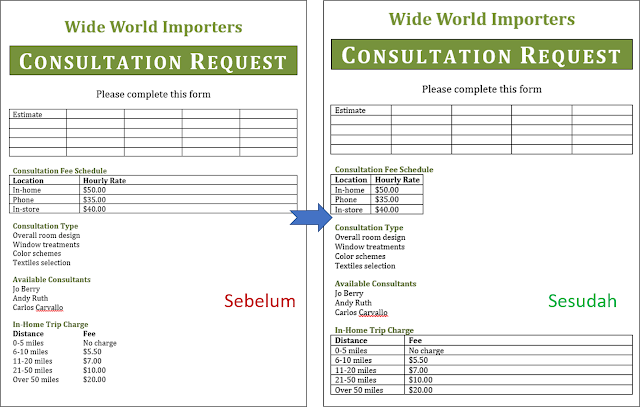Practice Tasks
The practice file for these tasks is located in the MOSWord2013\Objective3 practice file folder. Save the results of the tasks in the same folder.
- In a new document, create the following tables, separated by page breaks:
- Create a table that is three columns wide and four rows high. Ensure that each column is exactly 1.5” wide.
- Create a table that is five columns wide and six rows high. Ensure that the table is the same width as the page, and the columns are of equal width.
- Create a Matrix Quick Table.
- Draw a table that is approximately half the width and one-quarter the height of the page. Divide the table into four columns and six rows.
- In the Word_3-1 document, convert the tabbed list that follows the Consultation Fee Schedule heading into a table with two columns and four rows. Ensure that each column is only as wide as its content. Then convert the information that follows the In-Home Trip Charge heading into a page-width table with two columns and six rows.
Sumber soal dari : Lambert, Joan. 2013. MOS 2013 Study Guide EXAM 77-418 Microsoft Word. Redmond : Microsoft Press.
The practice file for these tasks is located in the MOSWord2013\Objective3 practice file folder. Save the results of the tasks in the same folder.
- In a new document, create the following tables, separated by page breaks:
- Create a table that is three columns wide and four rows high. Ensure that each column is exactly 1.5” wide.
- Create a table that is five columns wide and six rows high. Ensure that the table is the same width as the page, and the columns are of equal width.
- Create a Matrix Quick Table.
- Draw a table that is approximately half the width and one-quarter the height of the page. Divide the table into four columns and six rows.
- In the Word_3-1 document, convert the tabbed list that follows the Consultation Fee Schedule heading into a table with two columns and four rows. Ensure that each column is only as wide as its content. Then convert the information that follows the In-Home Trip Charge heading into a page-width table with two columns and six rows.
Penyelesaian
1. Create New Document
- a). Insert table and Fixed column width
Create a table that is three columns wide and four rows high. Ensure that each column is exactly 1.5”.
Caranya :
🔸 Pilih tab Insert ⇛ digrup Tables ⇛ klik panah Table ⇛ pilih Insert Table ⇛ di Table size isikan colomn 3 dan row 4 ⇛ dibagian AutoFit behavior pilih Fixed column width dan isikan 1,5" ⇛ Klik Ok.
- b). Insert table and AutoFit to window
Create a table that is five columns wide and six rows high. Ensure that the table is the same width as the page, and the columns are of equal width.
Caranya :
🔸 Pilih tab Insert ⇛ digrup Tables ⇛ klik panah Table ⇛ pilih Insert Table ⇛ di Table size isikan colomn 5 dan row 6 ⇛ dibagian AutoFit behavior pilih AutoFit to window ⇛ Klik Ok.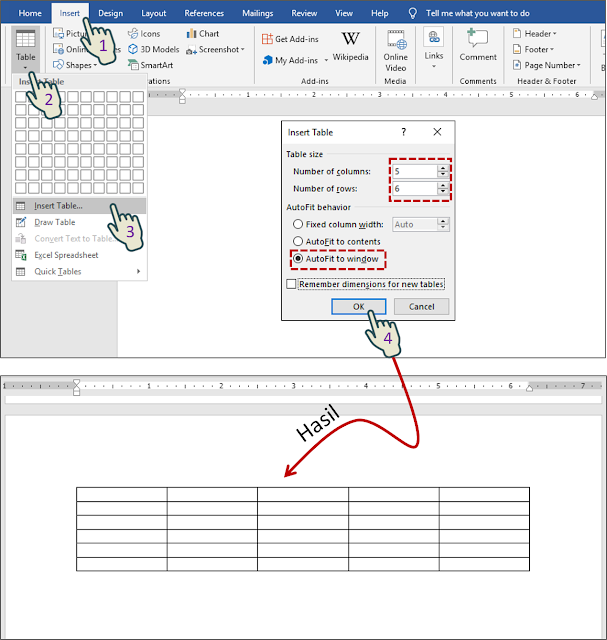
- c). Quick table
Create a Matrix Quick Table.
Caranya :
🔸 Pilih tab Insert ⇛ digrup Tables ⇛ klik panah Table ⇛ klik Quick Tables ⇛ pilih Matrix..
- d). Draw table
Draw a table that is approximately half the width and one-quarter the height of the page. Divide the table into four columns and six rows.
Caranya :
🔸 Pilih tab Insert ⇛ digrup Tables ⇛ klik panah Table ⇛ pilih Draw Table ⇛ gambar sebuah table dengan lebar setengah halaman dan tinggi seperempat, kemudian buat 4 coloumn dan 6 row.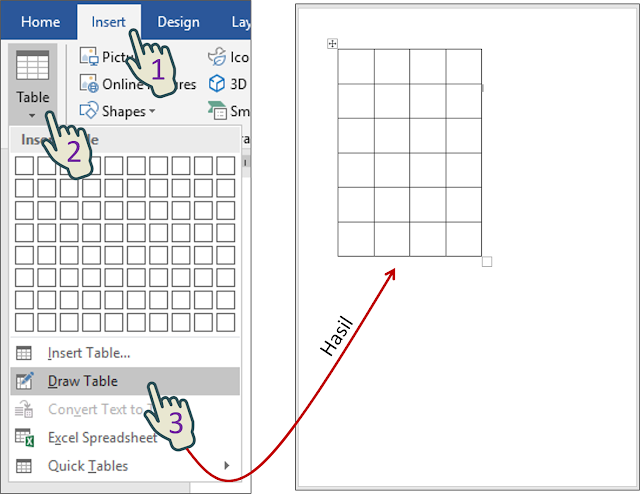
2. Word_3-1
In the Word_3-1 document, convert the tabbed list that follows the Consultation Fee Schedule heading into a table with two columns and four rows. Ensure that each column is only as wide as its content. Then convert the information that follows the In-Home Trip Charge heading into a page-width table with two columns and six rows.Convert Text to Table and AutoFit to contents :
🔸 Pilih tab Insert ⇛ digrup Tables ⇛ klik panah Table ⇛ pilih Convert Text to Table ⇛ di Table size isikan colomn 2 dan row 4 ⇛ dibagian AutoFit behavior pilih AutoFit to contents ⇛ Klik Ok.
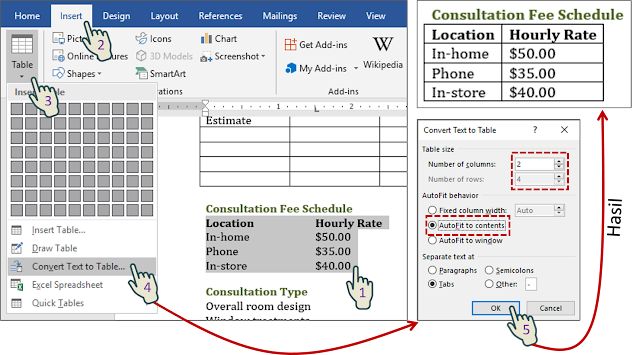
Convert Text to Table and AutoFit to contents :
🔸 Pilih tab Insert ⇛ digrup Tables ⇛ klik panah Table ⇛ pilih Convert Text to Table ⇛ di Table size isikan colomn 2 dan row 6 ⇛ dibagian AutoFit behavior pilih AutoFit to window ⇛ Klik Ok.
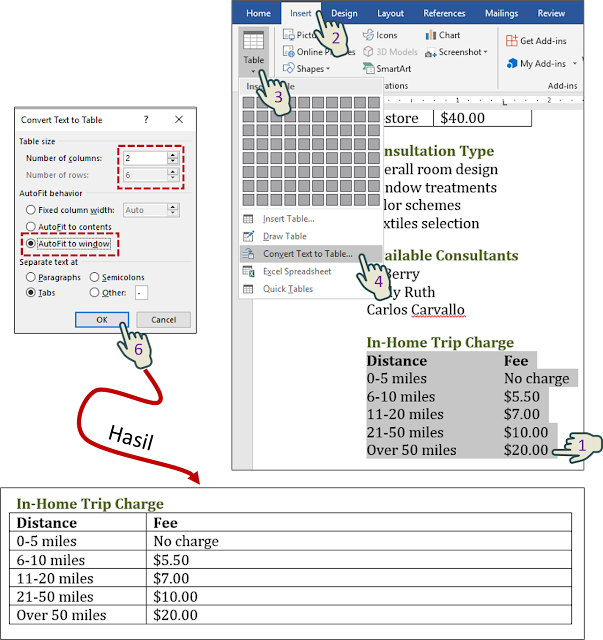
3. Tampilan hasil keseluruhan
▶ Create New Document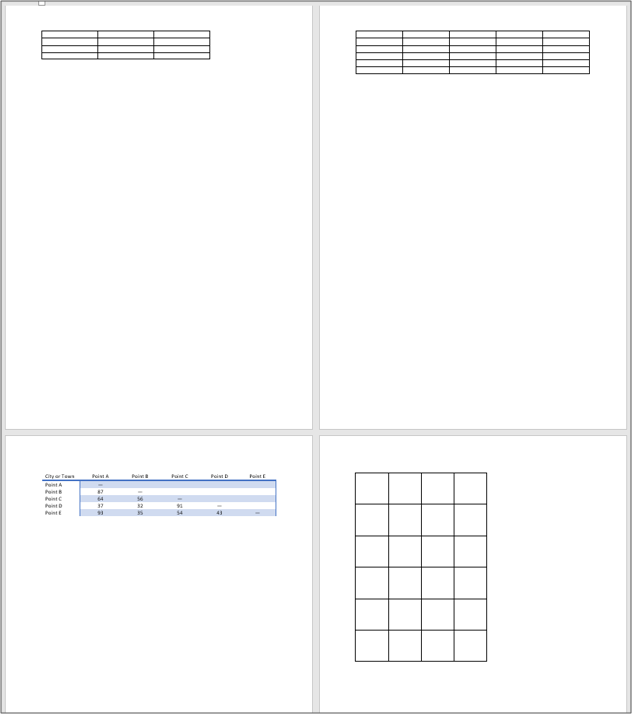
▶ Word_3-1 document