
Practice Tasks
The practice files for these tasks are located in the MOSWord2013\Objective1 practice file folder. Save the results of the tasks in the same folder.
- Start Word. From the Start screen, create a new document based on the built-in Blank Document template. Save the document as MyBlankDoc.docx.
- In the open document, display the New page of the Backstage view. Locate the online template for a fax cover sheet that uses the Equity theme. Create a fax cover sheet based on this template. Save the document as MyFaxCover.docx.
- In File Explorer, navigate to the practice file folder. Create a document based on the Word_1-1a document template that is saved in that folder. Save the document as MySummerDoc.docx.
- In the open document, on the Open page of the Backstage view, navigate to the practice file folder. Display all text files in the folder, and then open the Word_1-1b text file in Word.
- From the practice file folder, open the Word_1-1c file in Word. Verify that you can modify the file content, and save the file as a new PDF document named MyPDF.pdf.
Sumber soal dari : Lambert, Joan. 2013. MOS 2013 Study Guide EXAM 77-418 Microsoft Word. Redmond : Microsoft Press.
The practice files for these tasks are located in the MOSWord2013\Objective1 practice file folder. Save the results of the tasks in the same folder.
- Start Word. From the Start screen, create a new document based on the built-in Blank Document template. Save the document as MyBlankDoc.docx.
- In the open document, display the New page of the Backstage view. Locate the online template for a fax cover sheet that uses the Equity theme. Create a fax cover sheet based on this template. Save the document as MyFaxCover.docx.
- In File Explorer, navigate to the practice file folder. Create a document based on the Word_1-1a document template that is saved in that folder. Save the document as MySummerDoc.docx.
- In the open document, on the Open page of the Backstage view, navigate to the practice file folder. Display all text files in the folder, and then open the Word_1-1b text file in Word.
- From the practice file folder, open the Word_1-1c file in Word. Verify that you can modify the file content, and save the file as a new PDF document named MyPDF.pdf.
Penyelesaian
- Start Word. From the Start screen, create a new document based on the built-in Blank Document template. Save the document as MyBlankDoc.docx.
Caranya :
🔸 Klik 2x icon Word ⇛ pilih Blank document ⇛ untuk Save file klik Tab File ⇛ pada tampilan Backstage ⇛ pilih Save As ⇛ klik Browser ⇛ Isikan File name dengan MyBlankDoc.docx ⇛ klik Save.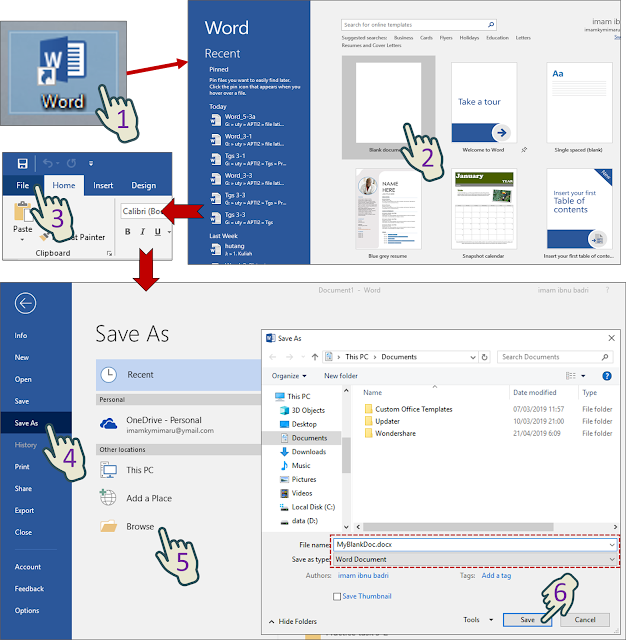
- In the open document, display the New page of the Backstage view. Locate the online template for a fax cover sheet that uses the Equity theme. Create a fax cover sheet based on this template. Save the document as MyFaxCover.docx.
Caranya :
🔸 Pada halaman New di Backstage ⇛ cari fax cover menggunakan Equity theme ⇛ Jika ketemu double klik pada Fax (equity theme) ⇛ untuk Save file klik tab File ⇛ pilih Save As ⇛ klik Browser ⇛ Isikan File name dengan MyFaxCover dan Save as type dengan Word Document ⇛ klik Save.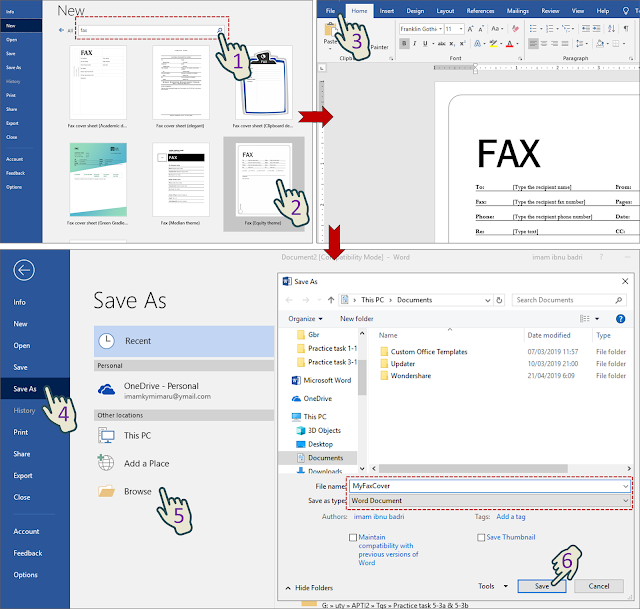
- In File Explorer, navigate to the practice file folder. Create a document based on the Word_1-1a document template that is saved in that folder. Save the document as MySummerDoc.docx.
Caranya :
🔸 Klik 2x pada file Word_1-1a ⇛ akan terbuka sebuah Template ⇛ untuk Save file klik Tab File ⇛ pada tampilan Backstage ⇛ pilih Save As ⇛ klik Browser ⇛ Isikan File name dengan MySummerDoc dan Save as type dengan Word Document ⇛ klik Save.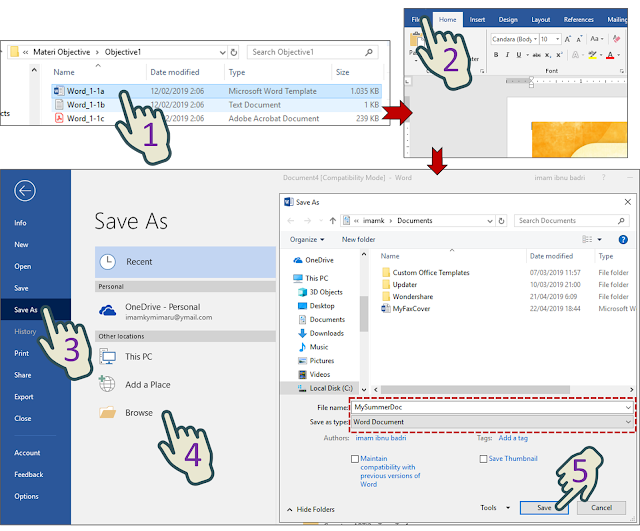
- In the open document, on the Open page of the Backstage view, navigate to the practice file folder. Display all text files in the folder, and then open the Word_1-1b text file in Word.
Caranya :
🔸 Pada halaman Open di Backstage ⇛ klik Browser ⇛ pilih Word_1-1b ⇛ klik Open.
- From the practice file folder, open the Word_1-1c file in Word. Verify that you can modify the file content, and save the file as a new PDF document named MyPDF.pdf.
Caranya :
🔸 Pada halaman Open di Backstage ⇛ klik Browser ⇛ pilih Word_1-1c ⇛ klik Open ⇛ Muncul peringatan klik Ok ⇛ akan tampil isi file pdf di word, untuk Save file klik tab File ⇛ klik Save As ⇛ klik Browser ⇛ Isikan File name dengan MyPDF dan Save as type dengan PDF ⇛ klik Save.
